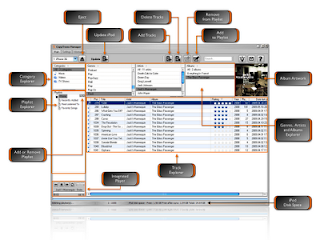1.- Compatible with the iPhone OS 3 as well as with the new iPhone 3GS
2.- The guys over at CopyTrans realeased a new version with a really cool new player. I was even told it would become fully customizable (as far as the settings are concerned) so I guess we'll see what how they are going to surprise us!
The aim of this blog is to share my experience of replacing iTunes with CopyTrans Manager, the free iTunes alternative from the guys over at CopyTrans.
http://www.copytrans-manager.com
It's been the most effective, fastest and easiest iTunes alternative I have seen. So much so, that it is now the only one installed on my windows laptop.
You'll see what CopyTrans Manager is capable of and learn how to add music to your iPod, create and edit iPod playlists, delete video and music from your iPhone, edit track tags and import artwork.
To ensure easy reading, I broke down the article into chapters:
Part 1 & 2 : Why I needed such an alternative to manage my iPod without iTunes
Part 3 to 6: How-to tutorial/guide I put together to use CopyTrans Manager
Part 7 & 9 : Final thoughts and interesting links that helped me write this article.
Click here for Part 2: Why use an iTunes alternative?
Use CopyTrans Manager: Go straight to the Howto!